Welcome to Darrell Gulin Photography

back to Tutorials
Black and white with color

Step 1: Open image in Photoshop
STEP : Select all (Control-A)
STEP : Duplicate layer ( Control-J)
STEP : Select Image / Adjustments / Channel Mixer and check Monochrome. Ajust Reds to approx. 75% - Greens approx. 20% and Blues approx. 5%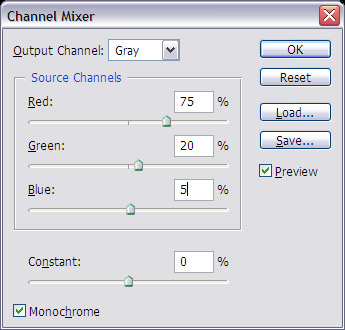
STEP 5: Select Image / Adjustments / Brightness and Contrast. Ajdust the Contrast to between 10-15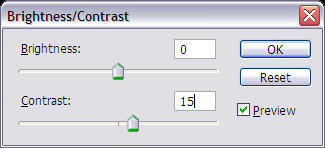
STEP 6: In the Layers palette select layer 1. Click the Layer Mask button to add a new layer mask. Select the Brush tool in the Tool Box. With your foreground color set to black you can brush the image to reveal the image color in the layer below. With white as your foreground color you can erase the coloring. Press the (x) key to toggle between the foreground and background colors in the Tool Box


